Picturefill
A responsive image polyfill
Officially endorsed by the RICGThe picture element, srcset and sizes attributes, and associated features allow web developers to deliver an appropriate image to every user depending on a variety of conditions like screen size, viewport size, screen resolution, and more. Picturefill enables support for the picture element and associated features in browsers that do not yet support them, so you can start using them today!
Picturefill development is sponsored by  and
and 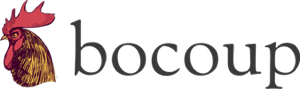 , and maintained by the Picturefill Team. Ongoing discussion of the project is conducted via Slack.
, and maintained by the Picturefill Team. Ongoing discussion of the project is conducted via Slack.
Contributing, Bug Reports, and More information
For more information on the development of Picturefill and how you can file bugs or contribute fixes, check out the project on GitHub.
Downloading Picturefill
Picturefill Version 3.0.2 (Stable)
Version 3 is a full rewrite of the Picturefill codebase, featuring optimized performance, better emulation of native behavior, and parsers that adhere much more closely to the specification. It also handles many of the quirks, shortcomings, and edge cases related to first-generation native implementations.
Feedback on this release is highly welcomed—if you encounter any problems, please file an issue on GitHub.
Picturefill Version 2.3.1
Picturefill 2 is a lightweight polyfill that may not perfectly match native responsive images behavior. Please note however that because of a recently-fixed bug, you should absolutely not be using any version of Picturefill prior to 2.3.1. If you are, please update immediately. These downloads include the matchMedia polyfill for browsers that need it (like IE9).
Getting Started with Picturefill
To start using Picturefill download one of the files listed above and reference it from the head section of your HTML document with the following code:
<script src="picturefill.js"></script>To allow your page to load more efficiently, we'd recommend adding an async attribute to that script tag as well. This tells the browser that it can load picturefill asynchronously, without waiting for it to finish before loading the rest of the document. If you add this attribute, you'll need to add a line of script before the script tag as well to allow older browsers to recognize picture elements if it encounters them in the page before picturefill has finished loading.
Recommended Usage:
<head>
<script>
// Picture element HTML5 shiv
document.createElement( "picture" );
</script>
<script src="picturefill.js" async></script>
</head>Note that if you are already including a recent version of the HTML5 Shiv (sometimes packaged with Modernizr), you may not need this line as it is included there as well. Also, more advanced users may not need this may choose to load Picturefill dynamically using a script loader like Require.js, (AMD and CommonJS support is included in the script).
Markup Patterns
Once you've included picturefill.js, you can start adding responsive image elements to your site! Picturefill adds support for the the entire suite of responsive image solutions, including the picture element and new img element attributes.
There are a number of different use cases addressed by some combination of features from the responsive images specification—here are some of the most common ones:
Using the `srcset` attribute
The srcset attribute (without sizes) is used to serve larger—but otherwise identical—image sources to high resolution displays only.
<img srcset="examples/images/image-384.jpg 1x, examples/images/image-768.jpg 2x" alt="…">Here's how that renders on your display:

If the intrinsic dimension plugin is installed: The 2x source will be automatically scaled down by 2 — so that the image will occupy the same space in your layout as the 1x, but the 2x source will be displayed at double the pixel density. This only applies to the natural size of the img—resizing the image via CSS or with the width content attribute will behave as expected.
Modern browsers that support srcset natively may select a cached file that meets the minimum media condition, even if it is “overkill” for the current media condition. For example, a 2x file may be shown on a 1x device, if that 2x file is already in the cache—there’d be no reason to make an additional request when the user will see no discernable difference, after all. This is typically encountered only on sites with multiple versions of the same image displayed in multiple elements at different sizes (like our demo page). The occasional selection of "oversize" resources—depending on the cache—is currently an expected behavior in native implementations and you may encounter it during testing.
Eventually srcset will be extended to allow the browser to override requests for higher-resolution options based on a bandwidth limitations or a user preference (see #9 in the Responsive Images Use Cases and Requirements).
Using the `srcset` & `sizes` attributes
The srcset and sizes syntaxes are used to provide the browser with a list of image sources that are identical apart from their size (same aspect ratio, same focal point) and how they’ll be displayed, then allow the browser to choose the source best for the user’s current viewport size, display density, and the size of that image in the page layout.
<img
sizes="(min-width: 40em) 80vw, 100vw"
srcset="examples/images/medium.jpg 375w,
examples/images/large.jpg 480w,
examples/images/extralarge.jpg 768w"
alt="…">Here's how that renders on your display at your current viewport size:
 Standalone
Standalone srcset and sizes demo
The sizes syntax is used to define the spaces your image will occupy in your layout. srcset then defines a list of images and their inherent widths. This allows the browser to choose the smallest appropriate source for the size available in that part of the layout, rather than the viewport size alone.
It's beyond the scope of this guide to get into much detail about how to use the new srcset & sizes attributes so we’d highly recommend reading the following post by Eric Portis: Srcset and Sizes. Keep in mind that the same caching behavior is applied to this usage of srcset, as well.
Using the `picture` element
The picture element is used when you need explicit control over which source is shown at set viewport sizes.
The picture element requires a little more markup than the example above, but it allows you to use features like CSS3 Media Queries to pair image source with varying sizes, zoom levels, and aspect ratios with the layout conditions in your designs. It should not, however, be used to serve radically different image sources—all sources must be described by the alt attribute of the inner img.
<picture>
<source srcset="examples/images/extralarge.jpg" media="(min-width: 1000px)">
<source srcset="examples/images/art-large.jpg" media="(min-width: 800px)">
<img srcset="examples/images/art-medium.jpg" alt="…">
</picture>Here's how that renders at your current viewport size:

picture demo
Your picture element should contain a series of source elements followed by an img element. Each source element must have a srcset attribute specifying one or more image url sources (which can use expanded srcset syntax if desired for resolution switching), and the img element should have a srcset attribute for fallback purposes as well (some browsers like Android 2.3's won't see the source elements). Additionally, you may add a media attribute containing CSS3 Media Queries, and/or a sizes attribute to pair with srcset.
The first source with a media attribute that matches the user’s context will determine the src of the img element at the end, so you’ll want to present larger options first when using min-width media queries (like in the examples below), and larger options last when using max-width media queries. Since these image sources are meant to align with layout breakpoints, srcset’s caching behavior and the potential for a bandwidth or user preference override do not apply here.
Supporting Picture in Internet Explorer 9
While most versions of IE (even older ones!) are supported well, IE9 has a little conflict to work around. To support IE9, you will need to wrap a video element wrapper around the source elements in your picture tag. You can do this using conditional comments, like so:
<picture>
<!--[if IE 9]><video style="display: none;"><![endif]-->
<source srcset="examples/images/extralarge.jpg" media="(min-width: 1000px)">
<source srcset="examples/images/large.jpg" media="(min-width: 800px)">
<!--[if IE 9]></video><![endif]-->
<img srcset="examples/images/medium.jpg" alt="…">
</picture>Preventing the Flash of Wrong Image™ on Safari
Sometimes when using picturefill in Safari, the wrong image may briefly load before the correct source had been chosen. We call this the Flash of Wrong Image™. The only way to prevent this is by removing the src and srcset on the fallback image. It's important to note, however, that this may cause the image from displaying on old android devices (2.3).
<picture>
<!--[if IE 9]><video style="display: none;"><![endif]-->
<source srcset="examples/images/extralarge.jpg" media="(min-width: 1000px)">
<source srcset="examples/images/large.jpg" media="(min-width: 800px)">
<!--[if IE 9]></video><![endif]-->
<img alt="…">
</picture>`media` and `srcset` syntax:
The 1x/2x syntax can be used within source element srcset attributes as a shorthand for more complex resolution media queries.
<picture>
<source srcset="examples/images/large.jpg, examples/images/extralarge.jpg 2x" media="(min-width: 800px)">
<img srcset="examples/images/small.jpg, examples/images/medium.jpg 2x" alt="…">
</picture>
picture demo
The `type` attribute in `picture`
The types attribute is used to send an alternate image source format only to browsers that support that format, and a fallback source to browsers that do not. Unlike existing solutions, the picture element makes these negotiations using a single request.
Picturefill supports SVG and WebP as part of its core, but the following MIME types can be used via the “typesupport” plugin:
image/bmpimage/xbmpimage/jp2image/vnd.ms-photovideo/vnd.mozilla.apng
<picture>
<source srcset="examples/images/large.webp" type="image/webp">
<img srcset="examples/images/large.jpg" alt="…">
</picture>Here's how that renders in your browser:

type attribute demo
Picturefill JavaScript API
Under ordinary circumstances, you likely won't need to do more than include picturefill.js in your page, but in some situations you may want to run picturefill's function manually yourself, and there are a few options to keep in mind:
The Picturefill function
Picturefill.js exposes a single global function: the picturefill() function. picturefill() is automatically called one or more times while a page is loading, and it also is triggered when the browser window is resized (or on orientation change). You can run the picturefill() function at any time in JavaScript yourself as well, which may be useful after making updates to the DOM, or when conditions relevant to your application change:
picturefill();Picturefill function options
When running the picturefill() function, you can pass options specifying the following configuration options:
- Elements: An array of
imgelements you'd like picturefill to evaluate. The Default value foroptions.elementsis allimgelements in the page that have asrcsetattribute or have apictureelement as a direct parent.picturefill({ elements: [ document.getElementById( "myImg" ) ] }); - Reevaluate: If you dynamically change the
srcset,sizesattributes, or modifysourceelements, please use this reevaluate option and provide an array or array-like object of your mutatedimgelements. As an alternative the mutation plugin can be used.picturefill({ reevaluate: true, elements: [ document.getElementById( "myImg" ) ] });
Picturefill plugins/extensions
Picturefill core polyfills the core part of responsive images, including full support for srcset, sizes and picture/source.
Some aspects of the native feature are left out to provide a clean and lightweight polyfill. In case you need a specific behavior of the native implementation not included in picturefill core, just add the corresponding plugin. The best way is to merge all scripts together.
- intrinsic dimension: This extension adds support for intrinsic dimension behavior of responsive images. It's useful when you don't style your images with CSS.
- Mutation plugin: This plugin automatically detects any DOM mutation and polyfills new or changed responsive images automatically. It also adds support for responsive images IDL attributes/properties. If you have a highly dynamic website or a SPA you probably want to use this plugin. (This plugin does not work with IE8.)
- Type support: This plugin extends support for the
source[type]attribute and detects JPG2000, APNG and JPEG XR support. If you want to use new image formats you probably want to use this plugin. - OldIE (IE6/7): picturefill supports most browsers including IE8+. In case you need to support IE6/7, you can combine the oldIE plugin with jQuery to add support for these browsers.
Source selection algorithm option
By default Picturefill attempts to mimic the resource selection algorithms current native implementations, but Picturefill 3 also includes an optional and experimental custom source selection algorithm. The saveData algorithm skews the resource selection algorithm toward smaller image candidates(2x on extremely high dppx devices (3x and up), to conserve bandwidth in situations where there may be little or no visual difference between sources.
To use saveData, create a picturefillCFG array that runs before picturefill:
//generating the config array
window.picturefillCFG = window.picturefillCFG || [];
picturefillCFG.push([ "algorithm", "saveData" ]);Developer feedback on this new algorithm is highly welcomed. We’d love to see some data around potential bandwidth savings, and this data may go on to inform native responsive image implementations in the future.
Browser Support
Picturefill supports a broad range of browsers and devices, provided that you stick with the markup conventions documented above.
Support caveats
Picturefill is tested broadly and works in a large number of browsers. That said, it does have some browser support considerations to keep in mind:
- Picturefill 3 includes a small shim that polyfills common media conditions for IE9 and earlier (
min-width,max-width,min-height, andmax-height). If you need old IE support for other media conditions, such asorientationoraspect-ratio, please additionally include the matchMedia polyfill. - JS-Disabled Browsers only see alt text: When using the
pictureelement, non-picturesupporting browsers will only seealtattribute text as a fallback when JavaScript fails or is disabled. This is because anynoscript-based workarounds (such as the one used in Picturefill version 1) will cause future browsers that support thepictureelement to show two images instead of one when JavaScript is off. Unfortunately, adding asrcattribute with an external source to theimgelement in yourpictureelement isn't a good workaround either, as any browser that exists today will fetch thatsrcurl even if it is not going to be used (which is wasteful), and an emptysrccan result in unexpected requests. For valid markup, the shortest possible value forsrc(without firing anonerrorevent or a potential request) issrc="data:image/gif;base64,R0lGODlhAQABAAAAADs=" - Temporary extra HTTP Requests for
pictureusage in some browsers: In browsers that natively supportsrcsetbut do not yet support thepictureelement, users may experience a wasted HTTP request for eachpictureelement on a page. This is because the browser's preparser will fetch one of the URLs listed in thepictureelement's childimg'ssrcsetattribute as soon as possible during page load, before the JavaScript can evaluate the potentialpicturesourceelements for a better match. This problem will only affect browsers that have implementedsrcsetbut notpicture, which will hopefully be short-lived. - Source element limitations: Browsers like Android 2.3 and Internet Explorer 9 can not see the
sourceelements inside apictureelement. For IE, thevideotag workaround helps us avoid this problem, but Android will still have no access tosourceelements. Be sure to provide asrcsetattribute on your enclosedimgto ensure an image will show in this browser. - Media attribute support requires native media query supportThe
pictureelement (paired with picturefill) works best in browsers that support CSS3 media queries. Picturefill includes the matchMedia polyfill by default, which makes matchMedia work in media query-supporting browsers that don’t supportmatchMedia.